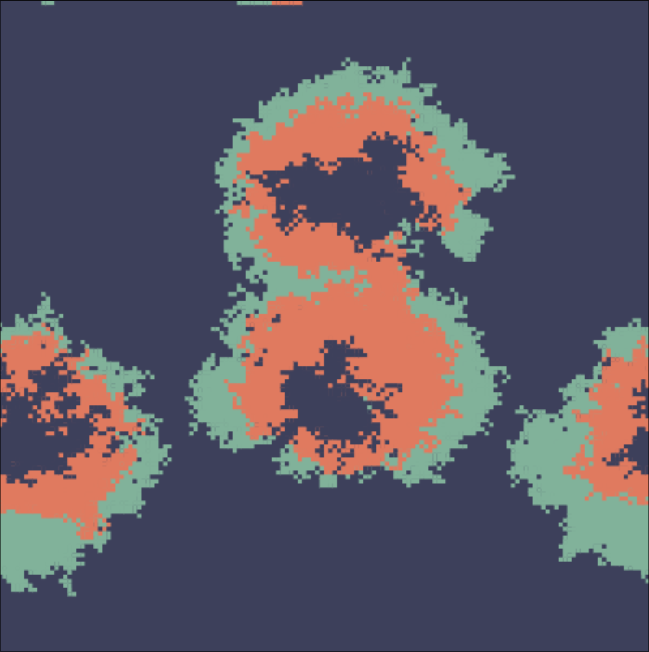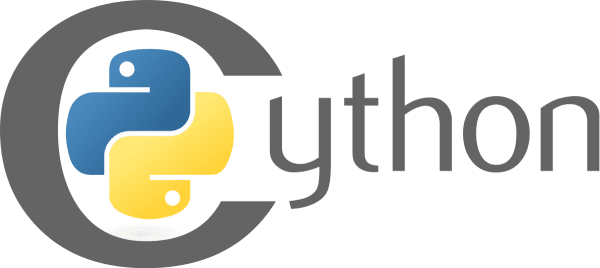· 5 min read
Growing pains
Setting up mu4e for office 365 with OAUTH2
A few months ago, my work email switched from outlook to office365 and with it came OAUTH2. The transition was coupled with a lack of initial support for receiving email with this security protocol yielding some email clients useless. The goal of this post is to provide future users with some insights on setting up OAUTH2 in mu4e.
What is OAUTH2?
In brief, OAUTH2 is an authorization framework that enables applications to obtain limited access to user accounts through an HTTP service; applications can request access to user accounts by setting up a host-client secret. In my mind it works similar to ssh, but then for email.
Setting up OAUTH2 in emacs
We need to achieve 3 functions; we need to acquire a secret, use this secret to receive the emails, use this secret to send the emails. As an important aside, it is highly recommended to set up some form of password management such that your passwords are not visible of left strangling in clipboard; setting this up is outside the scope of this post.
Acquiring the secret
Acquiring the secret may differ depending on the service you are using. For gmail for example look here. For office 365 however, it proved a bit more difficult as I did not have access directly to the api to setup these keys through azure. In order to acquire a secret I used mutt_oauth2.py, and I used the publically available application id for thunderbird which can be found here. At the time of writing these are
AppID = "08162f7c-0fd2-4200-a84a-f25a4db0b584"
ClientSecret = "TxRBilcHdC6WGBee]fs?QR:SJ8nI[g82"Acquire mutt_oauth2.py and edit the code with this info. Running the file will then give you a token after logging in with the through your SSO of your company. Now this token is put in a public file, anyone who has acces to this token could theoretically scoop your email. It is therefore crucial to setup a password manager to protect this secret.
Email receiving
I use mbsync for receiving emails and mstmp for sending emails. I again defer to the respective tutorials for setting these up, but I will mention what is important for XOAUTH2. A common setup for mbsync could look something like this
#file: ~/.mbsyncrc
# mbsyncrc based on
# http://www.ict4g.net/adolfo/notes/2014/12/27/EmacsIMAP.html
# ACCOUNT INFORMATION
IMAPAccount office365
# Address to connect to
Host smtp.office365.com
User <EMAIL_HERE>
PassCmd "gpg2 -q --for-your-eyes-only --no-tty -d ~/.emacs.d/mu4e/.mbsyncpass-<EMAIL_HERE>.gpg"
AuthMechs LOGIN
SSLType IMAPS
SSLVersions TLSv1.3
CertificateFile /etc/ssl/certs/ca-certificates.crt
IMAPStore office365
Account office365
MaildirStore office365-local
SubFolders Verbatim
# The trailing "/" is important
Path ~/Mail/
Inbox ~/Mail/office365/inbox
Channel office365
Far :office365-remote:
Near :office365-local:
# Exclude everything under the internal [Gmail] folder, except the interesting folders
Patterns * ![office365]* "[office365]/Sent Mail" "[office365]/Starred" "[office365]/All Mail"
# Or include everything
#Patterns *
# Automatically create missing mailboxes, both locally and on the server
Create Both
# Save the synchronization state files in the relevant directory
SyncState *PassCmd is used to obtain your client secret setup above and Authmechs needs to be set to XOAUTH2 for office365 but oddly to LOGIN for gmail. One could also fill in a bare string password to prevent the hassle of setting up password managers, or use python mutt_oauth2.py TOKENFILE to acquire the secret but this is not recommended. We can check whether it works by running mbsync -a from your favorite shell.
Email sending
Similar to the setup of mbsync, msmtp can be setup to use a password command to insert the token. Note that you need to have a version that supports xoauth2, on AUR you can use mstmp-oauth2. A typical setup looks like this
#file : ~/.mstmprc
# Set default values for all following accounts.
defaults
auth on
tls on
tls_trust_file /etc/ssl/certs/ca-certificates.crt
logfile ~/.msmtp.log
# Outlook
account outlook
host smtp.office365.com
port 587
auth xoauth2
from username@outlook.com
# not necessary
# user username
# not recommended
password plain-text-password
# recommended
passwordeval <Password retrieval command>
...
# Set a default account (optional)
account default : outlookWe can now receive and send email. As coup de grâce we have to setup mu4e to start using email from emacs.
Mu4e
At the time of writing I am using doom emacs which has some wrappers for common long commands; substitute for default emacs accordingly. “Modern” mu4e uses contexts to setup various emails addresses. I will highlight the relevant parts for mu4e setup to make our setup work. In short, we need to tell mu use mbsync to retrieve emails and msmtp to send emails.
(after! mu4e
(setq
;; set correct path
sendmail-program "/usr/sbin/msmtp"
mu4e-root-maildir "~/Mail"
mu4e-mu4e-mail-path "~/Mail"
send-mail-function 'smtpmail-send-it
;; remove adding username --> msmtp takes care of this
message-sendmail-f-is-evil t
;; read who is sending the email
message-sendmail-extra-arguments '("--read-envelope-from")
(make-mu4e-context
:name "office365"
:match-func (lambda (msg)
(when msg
(string-prefix-p "/office365" (mu4e-message-field msg :maildir)
)
)
)
:enter-func (lambda () (mu4e-message "Entering work contenxt"))
;; relevant bits
:vars '(
(mu4e-sent-folder . "/office365/Sent Items")
(mu4e-drafts-folder . "/office365/Drafts")
(mu4e-inbox-folder . "/office365/inbox")
(smtpmail-local-domain . "office365")
(smtpmail-smtp-server . "smtp.office365.com")
(smtpmail-default-smtp-server . "smtp.office365.com")
(user-mail-address . "<user email address")
;; name setup in mbsync
(mu4e-get-mail-command . "mbsync office365")
)
)
)
)As a final step, we need to setup mu itself. From your favorite shell write:
mu init --maildir ~/Mail --my-address=<User address> && mu index…and we are done! You can now use mu4e to send and receive emails from emacs, happy hacking :wink:!