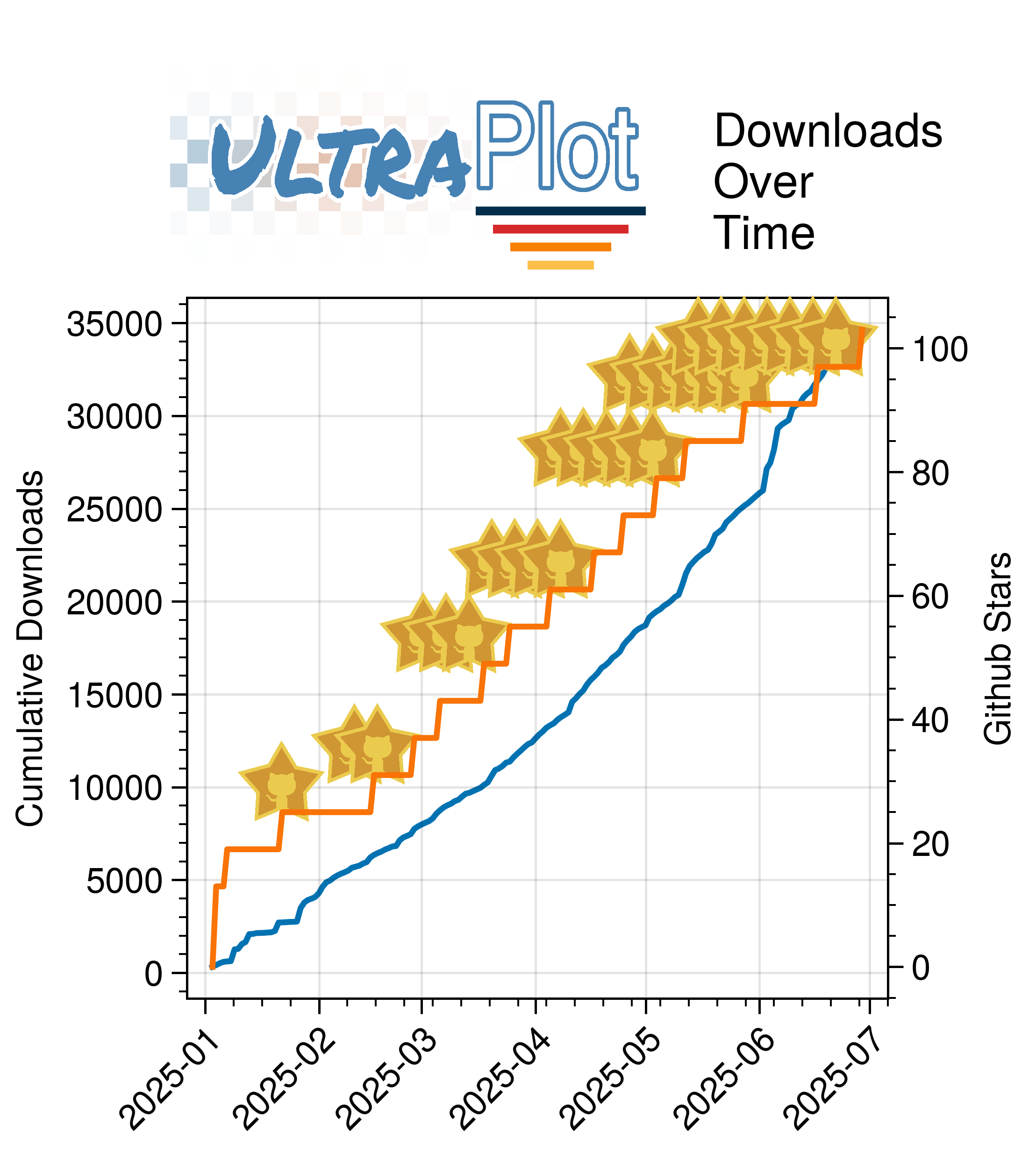· 12 min read
Upgrading my NAS
The long night of debuging
Table of Contents
- Installing Debian 11 “Bullseye” on the NSA325
- What is uboot?
- Upgrading uboot
- Obtaining UART access
- Debugging
- Installing openmediavault
- Folder2Ram
- Summary
Installing Debian 11 “Bullseye” on the NSA325
My old zyxal NSA325 has served me well. I paid sub 150 euros for it and allowed me to store my data securely offsite. The NSA325v2 released in 2014 and supports a 2 bay NAS with a 1.2Ghz proccessor. I didn’t know it at the time of writing, but it turned out that the NSA325(v2) offered nice “hackable” features with the accessibility of UART pins on the motherboard. I can’t call exactly when I bought the NAS but it has served me for many years. When the NSA325v2 became end of life, I thought about upgrading it to arch arm but life happened and I ended up spending my time somewhere else.
The original firmware allowed for ssh access, and some app support such as dropbox, an internal photo app. However, support for other apps such as a plex media server, self-hosted cloud such as owncloud or nextcloud was minor at best. The opensource community, however, were able to hack the device a little through the fonz plug which allowed to install third party apps such as owncloud, sickbeard, plex media server and so on. This pluging served me well as my needs for the NAS was mainly for storage, and the bare-bones interface from Zyxal was enough to setup an apache server, with sickbeard pulling my shows from the web. Support for the fonz plug diminished over the years as the market share for the zyxal NAS became end of life.
Luckily, in the opensource community people have developed a way to boot into another file system all together, completely replacing the original firmware and file system. This would prevent my old NAS to become ewaste and allow it to start a second life. The process involved replacing the original bootloader such that it could boot into another linux distribution. This is not for the faint of heart and requires some “low-level” access to ensure the process goes correctly in case stuff goes wrong (and it most likely will). I looked into this process many years ago, and nearly ended up bricking my device. As the disk space slowed filled on my trusty NAS, I decided this year to upgrade my storage, and in the process upgrade the software to the modern age.
The process involved (1) replacing the bootloader, (2) installing a new OS (Debian). Initially, I wanted to install arch arm. But unfortunately, support for the kirkwood cpus was dropped February 2022 due to lack of NEO floating point operations on these devices. Luckily, Debian 11 was still supported. I hope that this support will cary through for another few years before eventually, I need to upgrade the NAS completely. That point hasn’t reached yet, so let’s get started. This post is mostly for me to organize my thought on the process and is not necessarily a tutorial. I will provide resources that I used. Debugging took several hours in order for me to boot into Debian and in the end required UART access to solve completely.
What is uboot?
Uboot is a bootloader popular in embedded systems. A bootloader is software that sets up the device on boot. On boot the device gets information from the BIOS on what hardware is available. The bootloader is then called to start launching the file system. Uboot operates as a ferry man ensuring that the correct drive is read and the os is loaded.
NSA325v2 is part of the ARM5 family which is getting more and more obsolete. Luckily, running contemporary software is made possible by a person named Bohdi over on https://forum.doozan.com/index.php who provides uboot firmware and corresponding releases for debian.
Upgrading uboot
The instructions are a little involved and for me went wrong initially. Having access to a serial monitor (see below) is essential if one aims to follow in my footsteps. The install procedure may require replacing original firmware on the NAND flash, which effectively upgrades (and removes) the original firmware. The process is well described but not for the faint of heart, the relevant links are:
At the time of writing the latest version of uboot was released in 2017 which allows to boot from different devices including USB sticks. For the NSA325(v2) the front USB3 is disabled at boot, but the back USB allows to store the file system on a pen drive, maximizing the storage on the drives.
For me the procedure went wrong, and my NSA325 was left blinking with a yellow indicator light. This means that uboot was not able to boot, and the device was left in a confused state. I had to obtain UART access to see what was going on.
Obtaining UART access
A particular welcoming feature on the NSA325 is the availability of UART pins on the motherboard. Opening the case up was a bit tricky. There are two screws on the bottom, after which the shell “slides” to the front, showing access to the metal casing with 4 more additional screws. After this, the motherboard can be freed (and the fan replaced if needed). I hooked up an FTDI programmer on the pins (see figure). We find two rows, where the “longer” row has access to 3.3V, TX, RX, (empty), Ground. After hooking up the FTDI controller, it shows logs on the boot process.
+----+----+
| | |
+----+----+----+----+----+
|3.3V| TX | RX | | GND|
+----+----+----+ +----+I hooked up TX and RX with a FTDI programmer ensuring that the pins between 5V and ground were set on the programmer.
Debugging
After obtaining UART access, I was able to determine the cause of the error. My filesystem was corrupt, and the `dts` file was not pointing to the correct file. Flashing file systems on storage has always been a bit strange to me. Most of the time, things go as planned. However, sometimes, the storage device does not want to cooperate and your drive is unreadable even after reformatting it. Using gparted I was able to create and EXT3 partition labeled rootfs (per instruction), and uboot was able to boot in to debian 11.
Installing openmediavault
After replacing thet stock OS, the accompanying web interface also had to be removed. The stock interface showed some information about the device with toggles for File Transfer Protocol (FPT), Secure Shell (SSH), IP address and so on.

There are different linux based opensource NAS tools, e.g. FreeNAS, openWRT, openmediavault (OMV), BSDN just to name a few. I opted to install OMV which provides disk images but more importantly is installable on Debian. Installing OMV was not straight forward. I started installing OMV through the instructions listed on the website. They provide some shell commands that would add OMV repo and keyrings to the Debian package manager (aptitude), download the necessary files and setup OMV. After running the commands I was unfortunately greeted with
armel is not supportedThe kirkwood CPUs are ancient. The NSA325v2 I bought originates from around 2012 (or abouts) which makes it nearly 10 years old(!). The main problem was that some dependencies needed to be recompiled for ARM5. From what I gathered, there are some PHP related files that are not any more supported for the ARM5 architecture. Luckily, there was an obscure reference to a repository which supposedly had the files needed to get PHP up and running. The address is https://repozytorium.mati75.eu. After adding the repo with
echo "deb http://repozytorium.mati75.eu/debian (lsb -r) main contrib non-free" | tee /etc/aptitude/sources.list.d/mati75.list
apt update
cat <<EOF >> /etc/apt/sources.list.d/openmediavault.list
deb http://packages.openmediavault.org/public shaitan main
# deb http://downloads.sourceforge.net/project/openmediavault/packages shaitan main
## Uncomment the following line to add software from the proposed repository.
# deb http://packages.openmediavault.org/public shaitan-proposed main
# deb http://downloads.sourceforge.net/project/openmediavault/packages shaitan-proposed main
## This software is not part of OpenMediaVault, but is offered by third-party
## developers as a service to OpenMediaVault users.
# deb http://packages.openmediavault.org/public shaitan partner
# deb http://downloads.sourceforge.net/project/openmediavault/packages shaitan partner
EOF
export LANG=C.UTF-8
export DEBIAN_FRONTEND=noninteractive
export APT_LISTCHANGES_FRONTEND=none
apt-get install --yes gnupg
wget -O "/etc/apt/trusted.gpg.d/openmediavault-archive-keyring.asc" https://packages.openmediavault.org/public/archive.key
apt-key add "/etc/apt/trusted.gpg.d/openmediavault-archive-keyring.asc"
apt-get update
apt-get --yes --auto-remove --show-upgraded \
--allow-downgrades --allow-change-held-packages \
--no-install-recommends \
--option DPkg::Options::="--force-confdef" \
--option DPkg::Options::="--force-confold" \
install openmediavault-keyring openmediavault
#### Populate the database.
omv-confdbadm populate
#### Display the login information.
cat /etc/issueOMV installed, and was running. This is great news! Confirming that the related services were running I installed `systemd` and checked
root@debian:~# systemctl status openmediavault-engined
*openmediavault-engined.service - The OpenMediaVault engine daemon that processes the RPC request
Loaded: loaded (/lib/systemd/system/openmediavault-engined.service; enabled; vendor preset: enabled)
Active: active (running) since Sun 2022-02-27 07:28:22 CET; 21min ago
Process: 593 ExecStart=/usr/sbin/omv-engined (code=exited, status=0/SUCCESS)
Main PID: 627 (omv-engined)
CPU: 3min 26.833s
CGroup: /system.slice/openmediavault-engined.service
`-627 omv-enginedThis meant that OMV was running at the ipaddress listening on port 80. Navigating to the web page I was greeted with a 404 error. More fixing was ahead.
After browsing autocomplete with `omv[tab]` I noticed omv provides a script called `omv-firstaid`. Hitting enter, I was greeted with an interface allowing me to fix the web-interface, how convenient! Thinking the end was in sight I quickly ran the command and confirmed the port was 80.

The output greeted me with
Updating web control panel settings. Please wait ...
{'response': None, 'error': {'code': 0, 'message': "Failed to execute command 'export PATH=/bin:/sbin:/usr/bin:/usr/sbin:/usr/local/bin:/usr/local/sbin; export LANG=C.UTF-8; omv-salt deploy run --no-color monit 2>&1' with exit code '1': debian:\n Data failed to compile:\n----------\n Rendering SLS 'base:omv.deploy.monit.default' failed: Jinja variable 'salt.utils.templates.AliasedLoader object' has no attribute 'omv_conf.get'", 'trace': "OMV\\ExecException: Failed to execute command 'export PATH=/bin:/sbin:/usr/bin:/usr/sbin:/usr/local/bin:/usr/local/sbin; export LANG=C.UTF-8; omv-salt deploy run --no-color monit 2>&1' with exit code '1': debian:\n Data failed to compile:\n----------\n Rendering SLS 'base:omv.deploy.monit.default' failed: Jinja variable 'salt.utils.templates.AliasedLoader object' has no attribute 'omv_conf.get' in /usr/share/php/openmediavault/system/process.inc:196\nStack trace:\n#0 /usr/share/php/openmediavault/engine/module/serviceabstract.inc(62): OMV\\System\\Process->execute()\n#1 /usr/share/openmediavault/engined/rpc/config.inc(167): OMV\\Engine\\Module\\ServiceAbstract->deploy()\n#2 [internal function]: Engined\\Rpc\\Config->applyChanges(Array, Array)\n#3 /usr/share/php/openmediavault/rpc/serviceabstract.inc(123): call_user_func_array(Array, Array)\n#4 /usr/share/php/openmediavault/rpc/rpc.inc(86): OMV\\Rpc\\ServiceAbstract->callMethod('applyChanges', Array, Array)\n#5 /usr/sbin/omv-engined(537): OMV\\Rpc\\Rpc::call('Config', 'applyChanges', Array, Array, 1)\n#6 {main}", 'http_status_code': 500}}
ERROR: Failed to execute command 'export PATH=/bin:/sbin:/usr/bin:/usr/sbin:/usr/local/bin:/usr/local/sbin; export LANG=C.UTF-8; omv-salt deploy run --no-color monit 2>&1' with exit code '1': debian:
Data failed to compile:
----------
Rendering SLS 'base:omv.deploy.monit.default' failed: Jinja variable 'salt.utils.templates.AliasedLoader object' has no attribute 'omv_conf.get'Not knowing exactly what I was looking, I decided it was time to contact the good people at omv forums. In the end I am not sure exactly what fixed the omv installation. I can only recount the coarse steps I took.
Purged and removed apache2 [didn’t work]. This was because at first I aimed to run nextCloud. However, this interface didn’t offer me what I wanted. Omv used `nginx` as a web server so I believe it interfered with the package.
Purged and reinstalled omv [didn’t work]
Manually installed `salt-common` and `salt-api`. After this point the error went away above. The web interface was available (yay!), but it wouldn’t allow me to sign in. That is, after signing in with the default password, I could see with `journalctl -f` that the password was correct, yet in the browser I was booted back to the login screen. The output read
Feb 26 20:45:18 debian openmediavault-webgui[8507]: Authorized login from 192.168.1.245 [username=admin, user-agent=Mozilla/5.0 (X11; Linux x86_64) AppleWebKit/537.36 (KHTML, like Gecko) Chrome/98.0.4758.102 Safari/537.36] Feb 26 20:45:21 debian postfix/postdrop[637]: warning: mail_queue_enter: create file maildrop/146156.637: Permission deniedAs an aside I would also like to mention that `postfix` had similar permissions errors. I ended up fixing this similar to the PHP issue; setting the correct permissions o particular folders for the mailqueue. After a reboot these errors went away. But I still couldn’t login to the web-interface.
I think what finally fixed it was the PHP session not having the proper write permissions. Under `/var/lib/php/sesssions` there were files created by the user openmediavault. Changing the ownership of that folder to the proper settings granted me access to the webinterface. SUCCESS!
I think in the end there was either some issue with the package salt not properly registering where its associated python functions were. Some outputs indicated that a few files were missing that omv relied on. After all of this, I was greeted with a new shiny up-to-date interface for 2022.

Folder2Ram
The log files are constantly written to the storage media of the rootfs. For normal disks this is not an issue. For flashmedia, however, this quickly deteriorates the state of the disk. There is a program called folder2ram that can load the content of folders to ram and periodically dumps it to disk. Normally, this service can be installed on openmedia-vault through omv-extras which contains a bunch of plugins including “FlashMemory” (aka folder2ram). As ARM5 is not supported anymore since openmediavault 2, this program has to be manually installed. I forked the program https://github.com/cvanelteren/folder2ram.
Summary
In the end I took quite some time to figure everything out. Looking back on nearly a decade with linux without a proper computer science background, I notice that I have become more familiar with keeping the system running. Years of running arch and failed package upgrades (and a lot of cursing) in some sense prepared me for looking at a problem without despair. The upgrade for the NSA325v2 should have occurred many years ago. I am happy with the end result, prepaing the NAS for hopefully a few new years of good service. In addition, I like the idea that I am now not creating more e-waste by upcycling my trusty old server.
Some take-home messages:
- Read the instructions completely
- Be careful when flashing stuff to NAND
- Check with `e2label` whether the drive is labeled correctly by `gparted`
- Ensure that your hardware is supported by the software you are using prior to installation.
- Read up on the documentation and familiarize yourself with `journalctl`
- Server
- NAS
- NSA325v2
- Zyxel
- Linux
- Debian
- Buster
- Bullseye
- Upgrade
- Debugging
- Kernel
- U-boot
- Bootloader
- SATA
- USB
- Disk
- Diskless
- Diskless boot